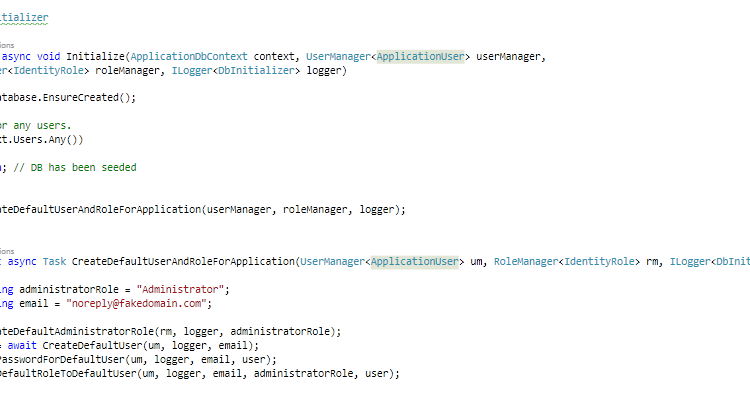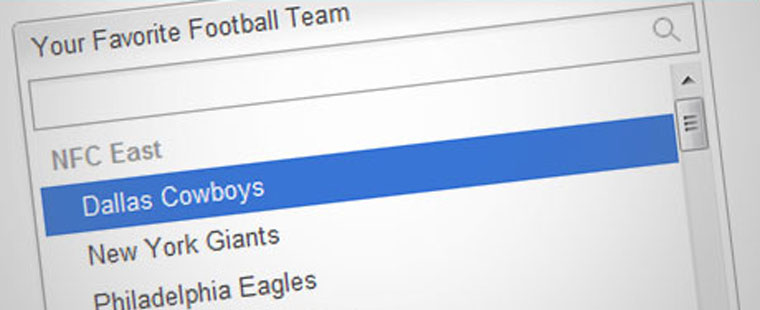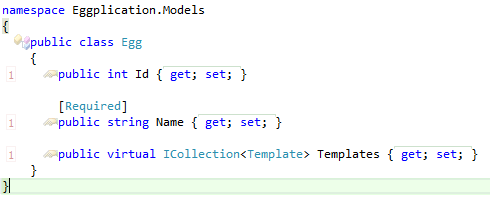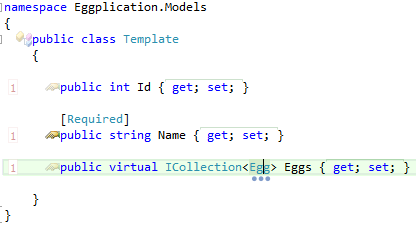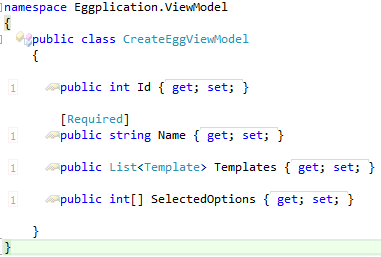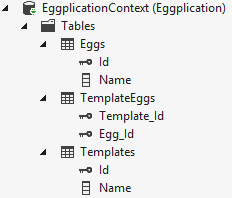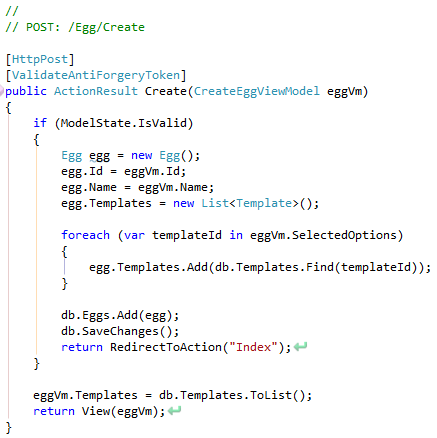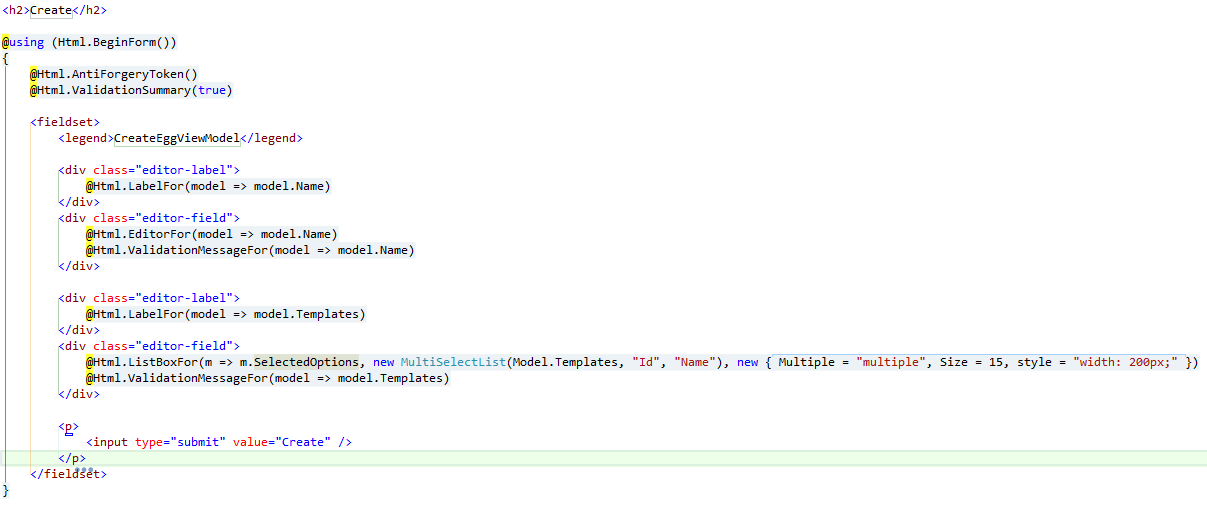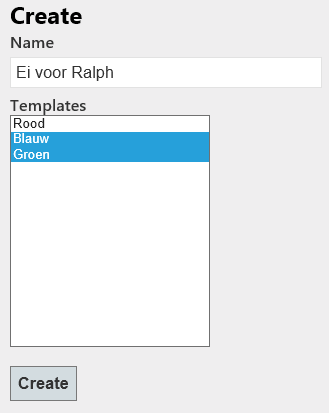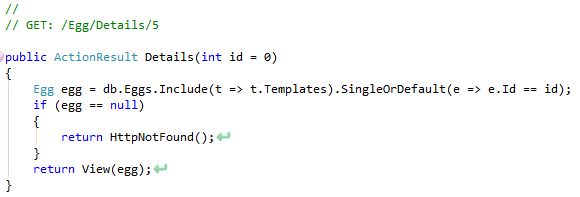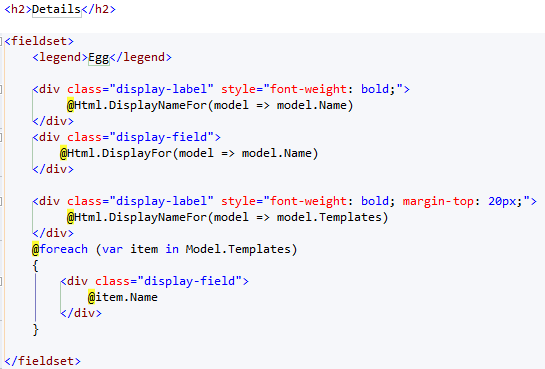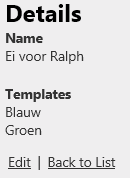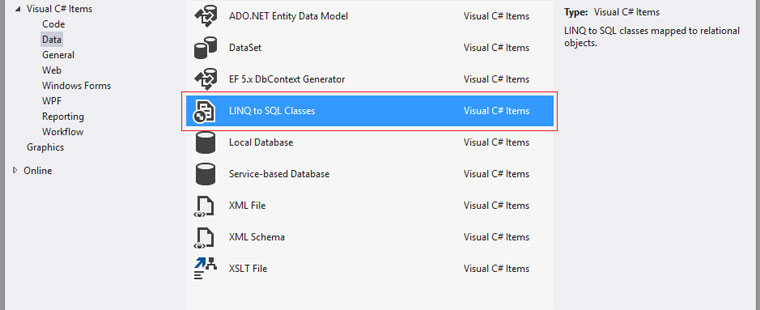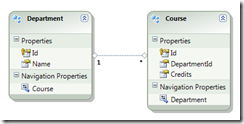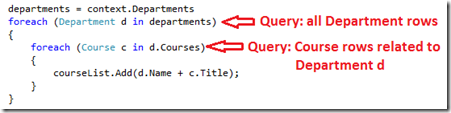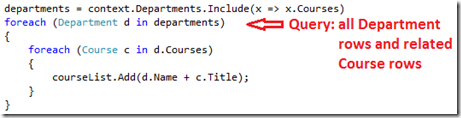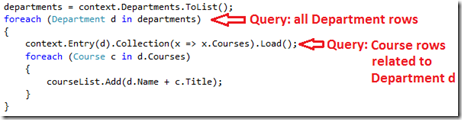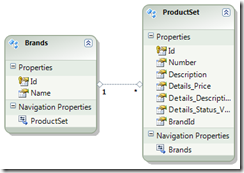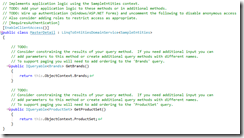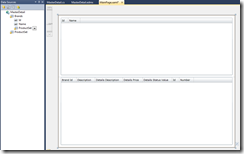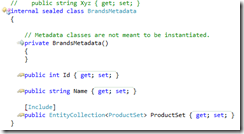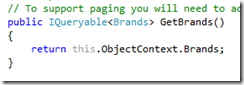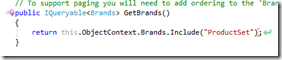In this post I will explain how to seed database users roles dotnet core 2.0 ef. For this we use the UserManager and RoleManager of the AspNetCore Identity framework. In that way, your application already has a default user and role for in example logging into the application. You can use it for test data but also for new installations of your application. In my case I will create a default Administrator user with the Administrator role attached to it for new installations of the application.
Seeding a database in dotnet core 2.0 is different than earlier versions. I followed the basics of the new documentation of Microsoft to get to a good solution. So I first created a new project with the authentication set to Individual Accounts.
Program.cs
In the program.cs class I changed the code to the following:
public class Program
{
public static void Main(string[] args)
{
var host = BuildWebHost(args);
using (var scope = host.Services.CreateScope())
{
var services = scope.ServiceProvider;
try
{
var context = services.GetRequiredService<ApplicationDbContext>();
var userManager = services.GetRequiredService<UserManager<ApplicationUser>>();
var roleManager = services.GetRequiredService<RoleManager<IdentityRole>>();
var dbInitializerLogger = services.GetRequiredService<ILogger<DbInitializer>>();
DbInitializer.Initialize(context, userManager, roleManager, dbInitializerLogger).Wait();
}
catch (Exception ex)
{
var logger = services.GetRequiredService<ILogger<Program>>();
logger.LogError(ex, "An error occurred while seeding the database.");
}
}
host.Run();
}
public static IWebHost BuildWebHost(string[] args) =>
WebHost.CreateDefaultBuilder(args)
.UseStartup<Startup>()
.Build();
}
This is almost the same code as the documentation but I also injected a RoleManager and UserManager so we can create the default user and role for the application. When the instances are created the Initialize method of the DbInitializer is called. This can be used to seed your database.
Because I want to know more information about my users than just their email and username, I extended the ApplicationUser object that is used to create a user in the database with the UserManaer.
// Add profile data for application users by adding properties to the ApplicationUser class
public class ApplicationUser : IdentityUser
{
public ApplicationUser()
: base()
{
}
public ApplicationUser(string userName, string firstName, string lastName, DateTime birthDay)
: base(userName)
{
base.Email = userName;
this.FirstName = firstName;
this.LastName = lastName;
this.BirthDay = birthDay;
}
[Required]
[StringLength(50)]
public string FirstName { get; set; }
[Required]
[StringLength(50)]
public string LastName { get; set; }
[Required]
[DataType(DataType.Date)]
public DateTime BirthDay { get; set; }
public string FullName => $"{this.FirstName} {this.LastName}";
}
I like constructors for new objects so I will use the long constructor to create my default user.
DbInitializer
The DbInitializer is the class that is used to seed the database. It is created by the program class. It has a static method Initialize that will be used to pass the external dependencies. The Initialize method will be used to orchestrate all the actions.
public class DbInitializer
{
public static async Task Initialize(ApplicationDbContext context, UserManager<ApplicationUser> userManager,
RoleManager<IdentityRole> roleManager, ILogger<DbInitializer> logger)
{
context.Database.EnsureCreated();
// Look for any users.
if (context.Users.Any())
{
return; // DB has been seeded
}
await CreateDefaultUserAndRoleForApplication(userManager, roleManager, logger);
}
private static async Task CreateDefaultUserAndRoleForApplication(UserManager<ApplicationUser> um, RoleManager<IdentityRole> rm, ILogger<DbInitializer> logger)
{
const string administratorRole = "Administrator";
const string email = "noreply@your-domain.com";
await CreateDefaultAdministratorRole(rm, logger, administratorRole);
var user = await CreateDefaultUser(um, logger, email);
await SetPasswordForDefaultUser(um, logger, email, user);
await AddDefaultRoleToDefaultUser(um, logger, email, administratorRole, user);
}
private static async Task CreateDefaultAdministratorRole(RoleManager<IdentityRole> rm, ILogger<DbInitializer> logger, string administratorRole)
{
logger.LogInformation($"Create the role `{administratorRole}` for application");
var ir = await rm.CreateAsync(new IdentityRole(administratorRole));
if (ir.Succeeded)
{
logger.LogDebug($"Created the role `{administratorRole}` successfully");
}
else
{
var exception = new ApplicationException($"Default role `{administratorRole}` cannot be created");
logger.LogError(exception, GetIdentiryErrorsInCommaSeperatedList(ir));
throw exception;
}
}
private static async Task<ApplicationUser> CreateDefaultUser(UserManager<ApplicationUser> um, ILogger<DbInitializer> logger, string email)
{
logger.LogInformation($"Create default user with email `{email}` for application");
var user = new ApplicationUser(email, "First", "Last", new DateTime(1970, 1, 1));
var ir = await um.CreateAsync(user);
if (ir.Succeeded)
{
logger.LogDebug($"Created default user `{email}` successfully");
}
else
{
var exception = new ApplicationException($"Default user `{email}` cannot be created");
logger.LogError(exception, GetIdentiryErrorsInCommaSeperatedList(ir));
throw exception;
}
var createdUser = await um.FindByEmailAsync(email);
return createdUser;
}
private static async Task SetPasswordForDefaultUser(UserManager<ApplicationUser> um, ILogger<DbInitializer> logger, string email, ApplicationUser user)
{
logger.LogInformation($"Set password for default user `{email}`");
const string password = "YourPassword01!";
var ir = await um.AddPasswordAsync(user, password);
if (ir.Succeeded)
{
logger.LogTrace($"Set password `{password}` for default user `{email}` successfully");
}
else
{
var exception = new ApplicationException($"Password for the user `{email}` cannot be set");
logger.LogError(exception, GetIdentiryErrorsInCommaSeperatedList(ir));
throw exception;
}
}
private static async Task AddDefaultRoleToDefaultUser(UserManager<ApplicationUser> um, ILogger<DbInitializer> logger, string email, string administratorRole, ApplicationUser user)
{
logger.LogInformation($"Add default user `{email}` to role '{administratorRole}'");
var ir = await um.AddToRoleAsync(user, administratorRole);
if (ir.Succeeded)
{
logger.LogDebug($"Added the role '{administratorRole}' to default user `{email}` successfully");
}
else
{
var exception = new ApplicationException($"The role `{administratorRole}` cannot be set for the user `{email}`");
logger.LogError(exception, GetIdentiryErrorsInCommaSeperatedList(ir));
throw exception;
}
}
private static string GetIdentiryErrorsInCommaSeperatedList(IdentityResult ir)
{
string errors = null;
foreach (var identityError in ir.Errors)
{
errors += identityError.Description;
errors += ", ";
}
return errors;
}
}
First a new Administrator role is created. In my application this is the highest role a user can have. When the role is created, a new default user is created with the earlier provided constructor. After the user is created, the user needs a password to sign into the application. So a password is set. The last step is to connect the user to the Administrator role so he has all the permissions that he needs.
For logging, I use the default logging extension framework provided by dotnet core. I connected Serilog to the logging extension for better control.