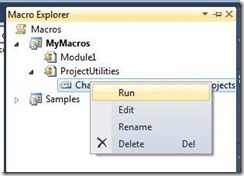Today I was converting a website to the new .NET Framework 4.0 version. This was an existing website and was already running on a Windows Server 2003 with IIS 6.0 system. After I upgraded the files of the website, changed the config file to the right settings and changed the .NET Framework version on the ASP .NET tab in the properties window of the website to version 4 instead of 2, I was getting a “Page could not be found” error. After restarting the server, registering the .NET Framework again to IIS, I still had the same error on my screen.
Today I was converting a website to the new .NET Framework 4.0 version. This was an existing website and was already running on a Windows Server 2003 with IIS 6.0 system. After I upgraded the files of the website, changed the config file to the right settings and changed the .NET Framework version on the ASP .NET tab in the properties window of the website to version 4 instead of 2, I was getting a “Page could not be found” error. After restarting the server, registering the .NET Framework again to IIS, I still had the same error on my screen.
When I searched the internet for a solution, I found the blog of Johan Driessen. One blog post explained the error that I was getting with the right solution. Just check if your ASPNET_ISAPI is set to the right .NET Framework (version 4). If not, enable it with the provided command. The only difference on the command in his blog and the one that I used is that I used Framework64 and not Framework.