When you write a blog in Microsoft Office Word 2013, the option to add a video isn’t their by default. You can add the video support on the following way:
- Go to the insert Ribbon tab
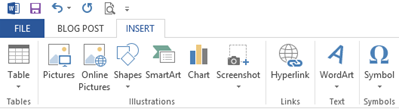
- Right click on an empty area and select “Customize the Ribbon”
-
Add a new Group to the insert Ribbon tab and call it Video
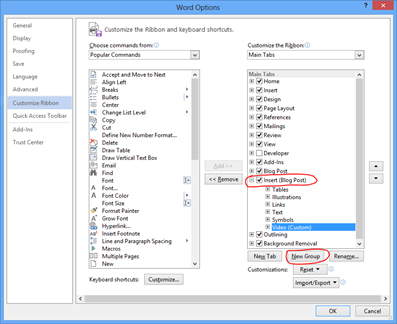
-
Choose “All Command”
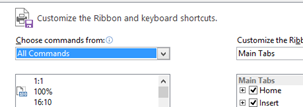
-
Search for “Online Video” and click the “Add” button in the middle so it will added to the Video group.
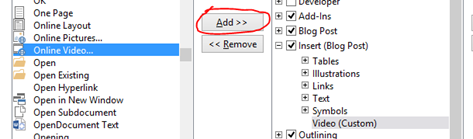
-
Click OK and your done. The result will look like this
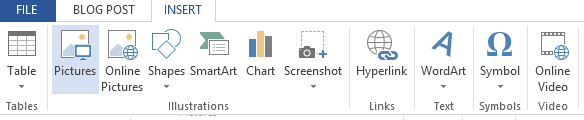
Now you can add Videos from other sites in your blog post
You really make it seem so easy with your presentation but I find this topic to be actually something which I think I would never understand. It seems too complex and extremely broad for me. I am looking forward for your next post, I’ll try to get the hang of it!
Is there something that I can do to help you with this post?
I am really impressed with your writing skills as well as with the layout on your weblog. Is this a paid theme or did you customize it yourself? Anyway keep up the excellent quality writing, it’s rare to see a great blog like this one today..
Thank you very much for compliment! I will do my best with making great posts!
This is free theme and I didn’t changed any of the design. Im now busy with a new skin on another domain. I will make a blog post soon.
I simply want to mention I am just all new to blogging and really enjoyed this web page. Likely I’m likely to bookmark your website . You really come with remarkable writings. Thanks a lot for sharing with us your blog site.
Your welcome. I’m glad that I could help you